Bell Business Solutions
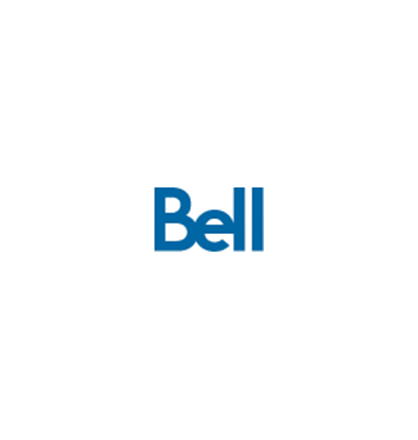
Bell Total Connect: Desktop Application for End Users
- Sending instant messages
Instant messaging is launched by double-clicking a name in the contact list or by selecting a contact and clicking the Chat icon.…
- About availability and presence status
The desktop app automatically detects and displays a user’s availability status as one of up to seven states: online, away, busy, offline, in-call, in a meeting (if Outlook integration is enabled), or…
- Accessing your voicemail
You can access your voicemail by selecting the Communication History tab and using the Voicemail notification bar to dial.…
- How to start an audio conferencing call
Open up the ‘My Room’ option in the Desktop app or Mobile app.…
- Configuring your call settings
This is the Call Settings menu. From here, you can configure the following Bell Total Connect features:…
- Initiating up to a six-way call
The desktop app allows you to initiate an audio conference with up to six participants. There are multiple ways to initiate a six-way conference:…
- Navigating the main screen of the desktop app
This is the main screen you will see when using the Bell Total Connect desktop app.…
- How to send out an online collaboration link
You can send an online collaboration invitation link via email or copy it into your calendar invite so users can join. Users who don’t have Bell Total Connect service can also join.…
- Managing your preferences
This is the Preferences menu. It has several tabs, each with different settings you can modify:…
- Using Skype for Business with Bell Total Connect
Skype for Business users can integrate their Skype for Business application with Bell Total Connect. This allows users to continue using Skype for Business as usual, with the added benefit of seamless…