Bell Business Solutions
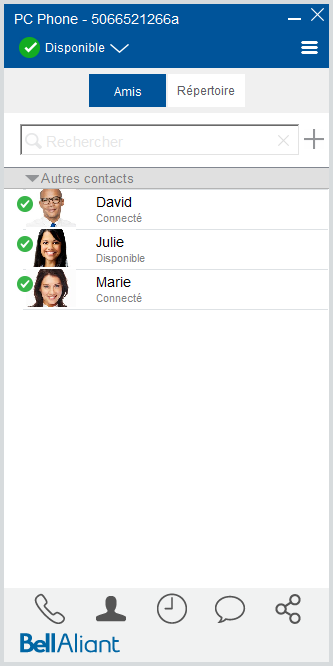
About this Guide
This interactive guide introduces you to the PC Phone, providing useful navigation tips and instructions on using the many features of this application.
Bell Aliant Unified Communications: PC Phone
- Viewing your call history
PC Phone keeps a record of all the dialled, received and missed calls. The Call History button at the bottom of the window indicates the number of missed calls.…
- How to access your voicemail
If voicemail is enabled on your system, you must configure it. Use voicemail to listen or respond to voicemail messages, or delete them.…
- How to make a call while on a call
With PC Phone, you can make another call by clicking the Phone, Contacts or Call History icons from the client.…
- How to download, install and configure the PC Phone client
To get started, go to www.bellaliant.net/business to download and install the software. Note: Installation of the PC Phone client may require administrative user privileges.…
- Troubleshooting PC Phone performance
Please keep the following points in mind in order to optimize the performance of your PC Phone client or address common issues: Before using the PC Phone client, you must be logged in to your corpor…
- How to make a call
Use the keyboard, the dial pad or the contact list to make a call.…
- How to take a second call
When you receive a call while already on one, a second call window will pop up. Answering the second call will put the first call on hold.…
- How to use Call Grabber
The Call Grabber feature allows you to grab an active call from one device to another without interruption.…
- How to search for a contact in the directory
You can search for other Bell Aliant UC users within your company’s domain and add them to your Friends list. Note: An optional feature allows a company to integrate with their corporate Active Direc…
- How to import contacts from a csv file
Import contacts from a .csv file to your contacts list in the PC Phone app.…