Bell Business Solutions
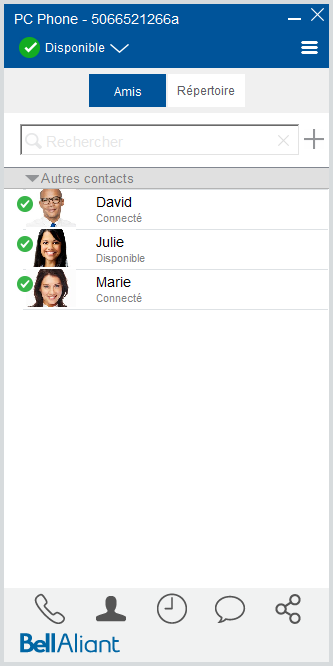
About this Guide
This interactive guide introduces you to the PC Phone, providing useful navigation tips and instructions on using the many features of this application.
Bell Aliant Unified Communications: PC Phone
- How to make a call
Use the keyboard, the dial pad or the contact list to make a call.…
- Receiving a call
When you receive a call, a conversation window appears with options to answer, answer with video, respond with an instant message or decline the call.…
- How to take a second call
When you receive a call while already on one, a second call window will pop up. Answering the second call will put the first call on hold.…
- How to transfer a call
You can transfer a call to another person either announced or unannounced.…
- How to conference a call (ad-hoc)
While in an active voice conversation, click More .…
- How to make a call while on a call
With PC Phone, you can make another call by clicking the Phone, Contacts or Call History icons from the client.…
- How to access your personal conference bridge
The personal conference bridge allows you to host conference calls quickly without having to merge calls individually.…
- How to use Call Grabber
The Call Grabber feature allows you to grab an active call from one device to another without interruption.…
- Viewing your call history
PC Phone keeps a record of all the dialled, received and missed calls. The Call History button at the bottom of the window indicates the number of missed calls.…
- How to access your voicemail
If voicemail is enabled on your system, you must configure it. Use voicemail to listen or respond to voicemail messages, or delete them.…
- How to use Do Not Disturb
The Presence feature lets others know your status, and also immediately notifies you when someone is asking permission to view your presence status.…
- How to create function keys for frequently used numbers
Click More .…