Bell Business Solutions
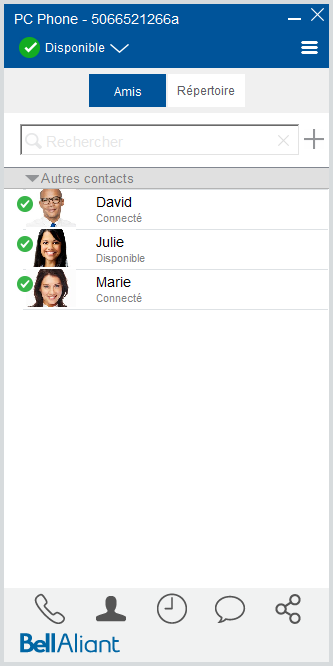
About this Guide
This interactive guide introduces you to the PC Phone, providing useful navigation tips and instructions on using the many features of this application.
Bell Aliant Unified Communications: PC Phone
- About the PC Phone client
Use your Microsoft Windows PC or laptop to access your office line anywhere with a host of advanced features. Note: Before using this service please contact your Bell Aliant service provider to make…
- PC Phone client system requirements
The following configuration allows for medium bandwidth video, and simultaneous voice and sharing sessions: 2.0 GHz (or higher) dual core processor Windows 7, Windows 8.1 or Windows 10 Broadband I…
- How to download, install and configure the PC Phone client
To get started, go to www.bellaliant.net/business to download and install the software. Note: Installation of the PC Phone client may require administrative user privileges.…
- First time logging into the PC Phone client
Before using the PC Phone for the first time you need to know your username and password, which are the same as those you use to log in to Personal Agent.…
- Navigating the PC Phone client
Use the main window to view, configure and manage calls.…
- Managing your preferences
Click More .…
- Accessing Personal Agent
You can access the Personal Agent through the PC Phone applicationʼs main window. If prompted to log in, use your Unified Communications username and password.…